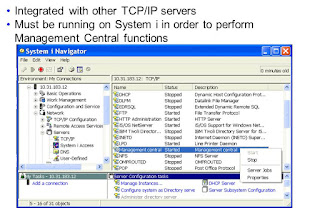Management
Central server
Require password on endpoint
systems
Specifies that the user profile used to
sign on to the central system must have the same password on each endpoint
system. Even if this box is not checked, the user profile used to sign on to
the central system must exist on each endpoint system. Selecting this box sets
only the value for the central system. Each endpoint system must be explicitly
configured to require the password for Management Central functions.
Use Secure Sockets Layer (SSL)
Specifies the use of SSL to ensure secure
transmissions between the central system and the endpoint systems. SSL provides
the transport and authentication of public key system certificates as well as
private connection and data encryption. An SSL connection can occur only
between an SSL-enabled central system and an SSL-enabled endpoint system. An
SSL-enabled system is a system on which the required administration and
configuration tasks have been performed.
Authentication level
If Use Secure Sockets Layer (SSL) is
selected, select an authentication level.
Maximum data transfer size (MB)
Specifies the maximum size in MB for a
list of fixes sent from a source system to the endpoint system. The value
specified must be less than or equal to 2048. This does not apply to sending
files, folders, or packages to systems or groups. Limiting the size of the list
effectively limits the length of time allowed to complete the data transfer.
Maximum connections
Specifies the maximum number of endpoint
systems that the central system can connect to at the same time. For example,
if 200 for Maximum connections specified and then connect to 202 endpoint
systems, two connections fail.
Endpoint connection time-out
(seconds)
Specifies the number of idle seconds that
the central system waits before the attempt to connect to an endpoint system is
ended.
IP address lookup frequency
Specifies how often the IP address must
be verified when connecting to an endpoint system. Select Always or Never.
•If Always is selected connecting to an
endpoint system takes longer, but the IP addresses are always correct.
•If Never is selected connecting to an
endpoint system is quicker because the connection uses the IP address currently
stored in Management Central. Run Discover Systems at any time to update the
list of IP addresses stored in Management Central.
Refer to online help for which
configuration options require the user to restart the MC server jobs.